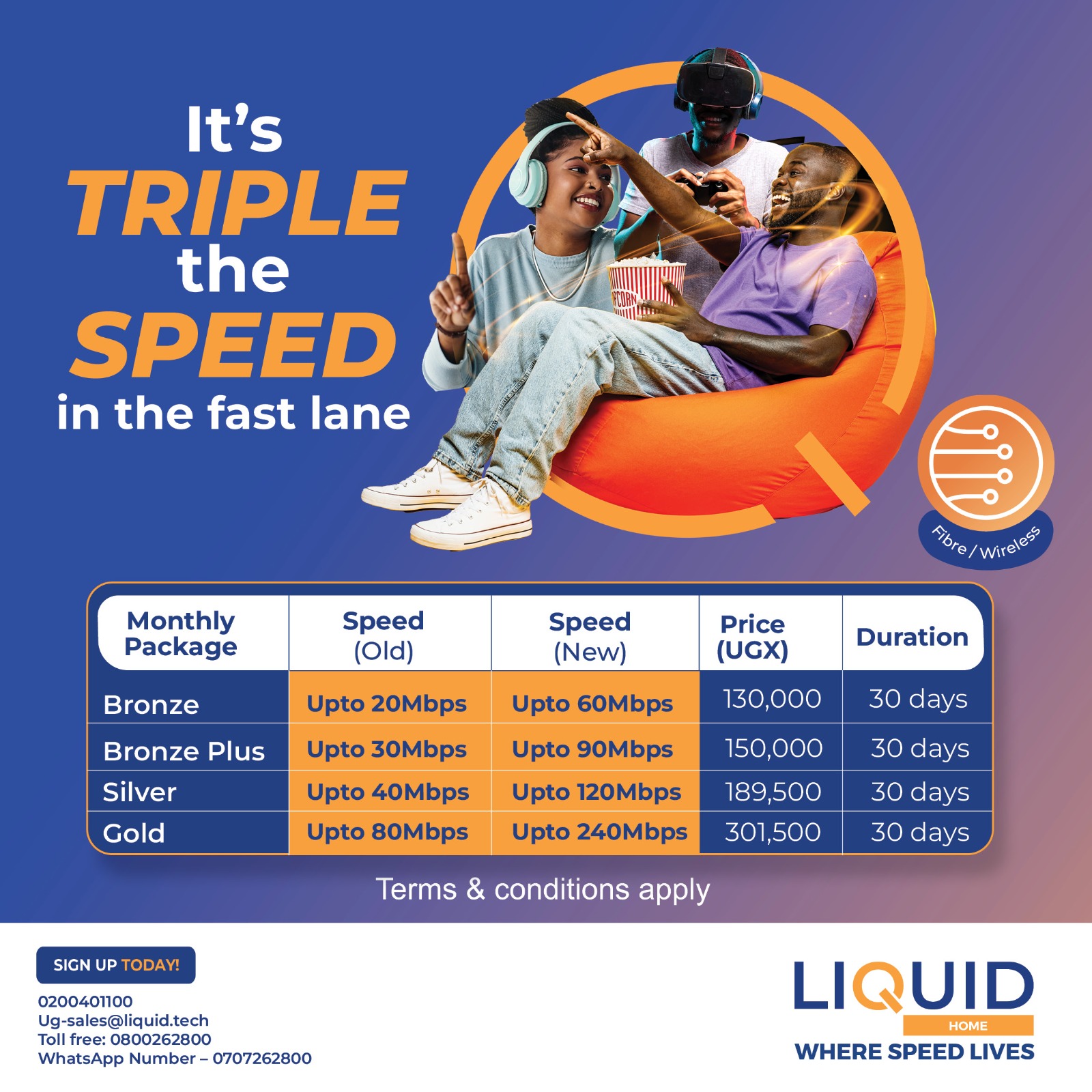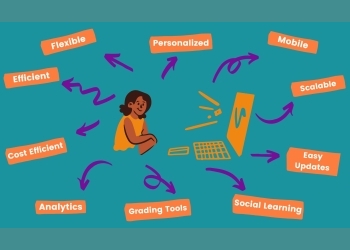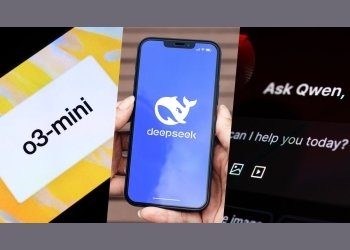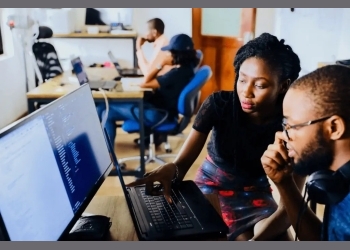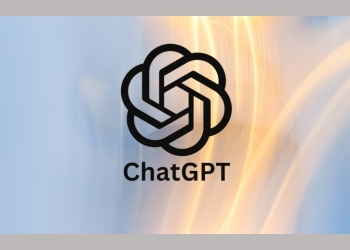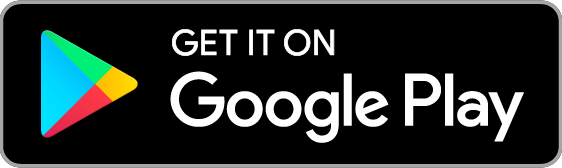Are you tired of dealing with a slow, sluggish phone? Do you find yourself constantly restarting your device or deleting apps to free up space? You're not alone. Many of us struggle to keep our phones running smoothly, but the good news is that there are many easy ways to keep your phone running like new.
In this article, we'll explore 10 simple tips to help you keep your phone in top condition. From clearing out clutter to updating your operating system, we'll cover everything you need to know to keep your phone running like new.
1. Clear Out Clutter
One of the easiest ways to keep your phone running smoothly is to clear out clutter. Over time, your phone can accumulate a lot of unnecessary files and data, which can slow down your device. To clear out clutter, try the following:
- Delete any apps you no longer use
- Clear out your cache and browsing history
- Delete any unnecessary files or documents
- Use a cleaning app to remove any junk files or malware
2. Update Your Operating System
Keeping your operating system up to date is crucial for maintaining your phone's performance. Updates often include bug fixes, security patches, and performance enhancements, so it's essential to install them as soon as they're available.
- Go to your phone's settings menu
- Select "About phone" or "System update"
- Check for any available updates
- Install the update and restart your phone
3. Use a Task Killer
Task killers are apps that help you manage your phone's memory and CPU usage. They can help you identify and close any apps that are running in the background and consuming system resources.
- Download a task killer app from the app store
- Launch the app and select the apps you want to close
- Use the app to monitor your phone's memory and CPU usage
4. Disable Animations
Animations can make your phone look sleek and modern, but they can also consume system resources and slow down your device. Disabling animations can help improve your phone's performance.
- Go to your phone's settings menu
- Select "Developer options"
- Scroll down and select "Window animation scale"
- Set the animation scale to 0.5x or disable it altogether
5. Use a Battery Saver
Battery savers are apps that help you manage your phone's battery life. They can help you identify and close any apps that are consuming battery power, and they can also provide you with tips and recommendations for improving your phone's battery life.
- Download a battery saver app from the app store
- Launch the app and select the apps you want to close
- Use the app to monitor your phone's battery life and receive tips and recommendations for improvement
6. Clear Out Your Cache
Your phone's cache is a temporary storage area that holds data and files from the apps you use. Over time, your cache can become cluttered and slow down your phone. Clearing out your cache can help improve your phone's performance.
- Go to your phone's settings menu
- Select "Storage"
- Scroll down and select "Cached data"
- Clear out the cached data for each app
7. Update Your Apps
Keeping your apps up to date is essential for maintaining your phone's performance. Updates often include bug fixes, security patches, and performance enhancements, so it's essential to install them as soon as they're available.
- Go to your phone's app store
- Select the apps you want to update
- Install the updates and restart your phone
8. Use a File Manager
A file manager is an app that helps you manage your phone's files and data. It can help you identify and delete any unnecessary files or data that are taking up space on your phone.
- Download a file manager app from the app store
- Launch the app and select the files you want to delete
- Use the app to manage your phone's files and data
9. Disable Location Services
Location services can consume battery power and slow down your phone. Disabling location services can help improve your phone's performance.
- Go to your phone's settings menu
- Select "Location"
- Toggle off location services for each app
10. Perform a Factory Reset
If your phone is severely slow or malfunctioning, a factory reset may be necessary. A factory reset will restore your phone to its original settings, deleting all of your data and apps in the process.
- Go to your phone's settings menu
- Select "Backup & reset"
- Select "Factory data reset"
- Confirm that you want to perform a factory reset
Conclusion
Keeping your phone running like new requires regular maintenance and upkeep. By following these 10 easy tips, you can help improve your phone's performance, extend its battery life, and keep it running smoothly for years to come. Remember to clear out clutter, update your operating system, use a task killer, and perform regular maintenance tasks to keep your phone
Comments (0)
📌 By commenting, you agree to follow these rules. Let’s keep HowweBiz a safe and vibrant place for music lovers!