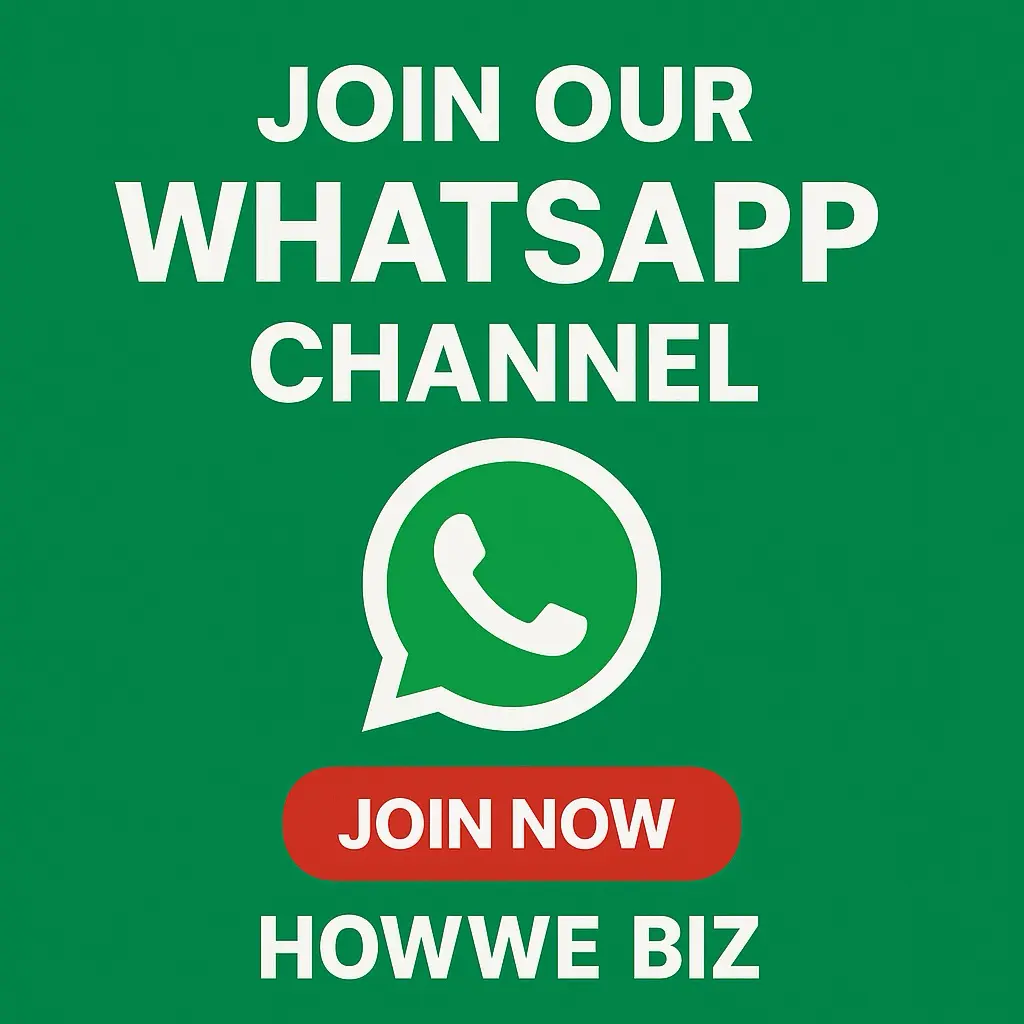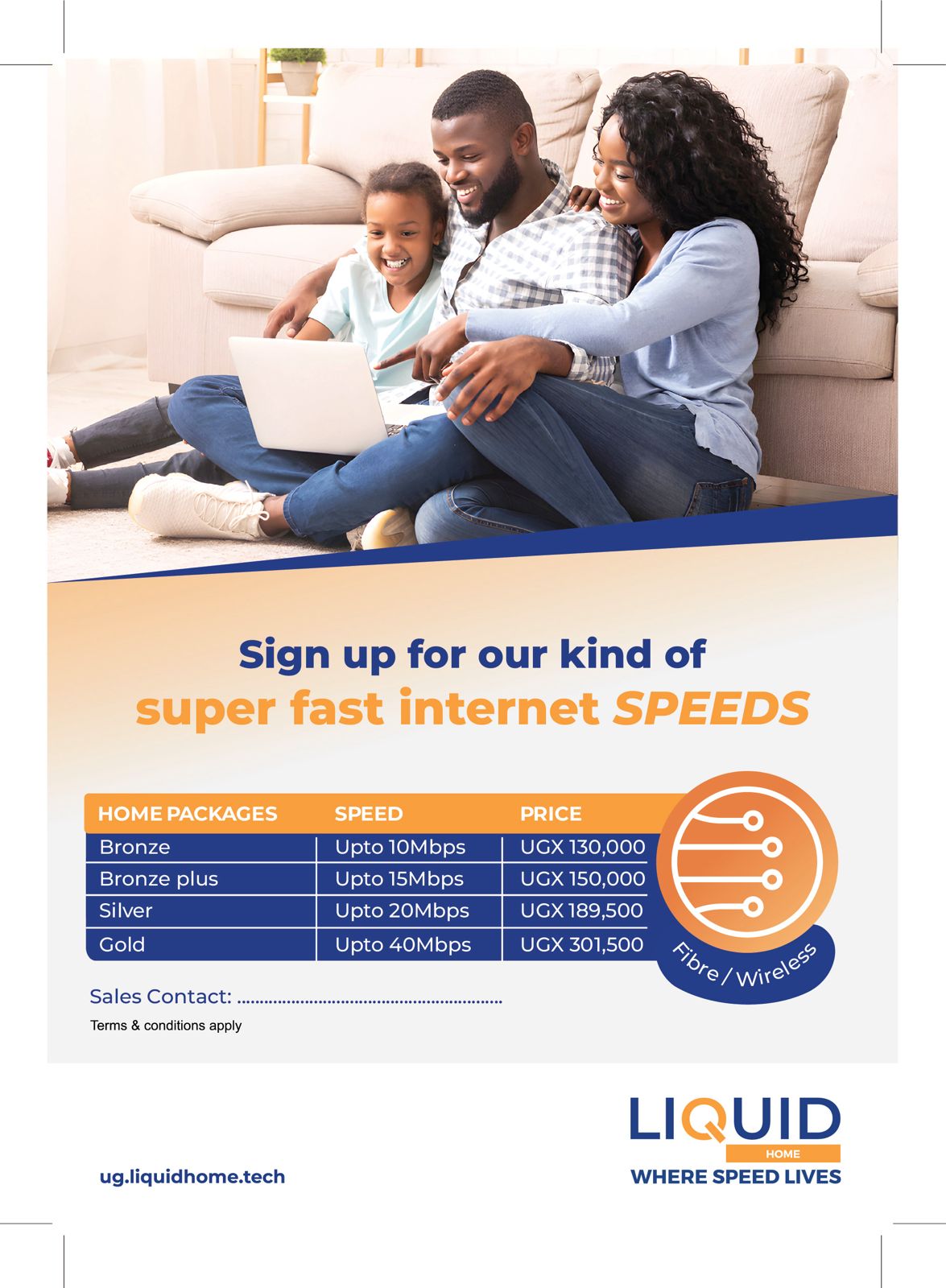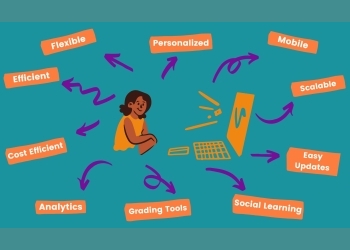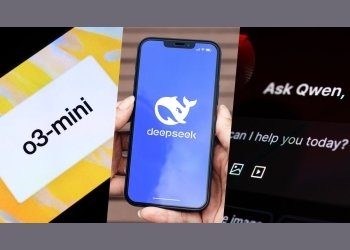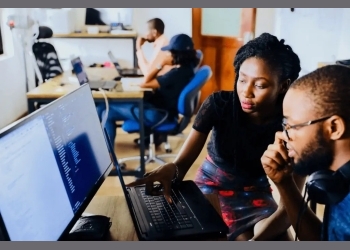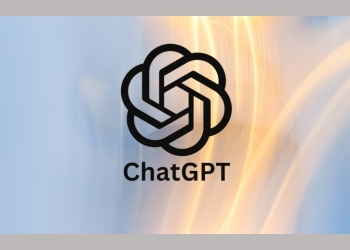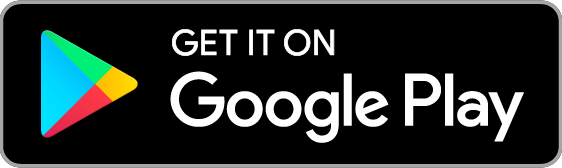These Smartphones also offer variety of applications which can almost carry out various tasks for us. Android are easy to use, can be easily customized with different privacy settings and a Play Store with many free and useful apps.
On Android devices, you can simply uninstall the apps installed but sometimes there is need to keep the apps which are not often used but which are capable enough to hold a bit of memory of your smartphone. Now, the best thing is to hide the apps and not let them appear on the list of apps until you want to make use of them. You can also use these tip to hide some of your private apps that you don't want anybody to see like banking, social media apps and others.
Follow the simple steps below;
-
Go to Settings > click apps to view a full list of all installed apps
-
Select the app you want to hide by tapping on it and you would be provided with list of options.
-
From the options click on "Disable", then your app would be hiding from your menu and home page.
-
You can "unhide" your hidden app back by going to the same path and continue using them as you have left them before hiding.
There is another way to hide app on HTC and Samsung Smartphones: The Samsung and HTC phones have the in-built function to hide the apps from main list. For all the Galaxy and Note phones from Samsung the procedure is same; open all apps list from the menu and then just go to the personal menu for the app list. Here you will find an option named "Hide Applications', just click on that and then on the app you want to hide. It is just as simple as that.
For HTC users, once you get the list of apps, just click on the 3 dots option on the upper right corner and choose the option to hide apps on your smartphone.
Note that the procedure above works for newer versions of Android OS. If your phone is running lower version of Android then you need third party app to hide your apps;
To hide app on lower version of Android it is also as simple as both steps below.
All you need is either a launcher or an app. Below are the list of launchers and apps that can hide apps:
Go Launcher: Download and install the launcher. Launch it and move to the menu grid of apps. Press Menu button from your Android device, a list of option is shown just Choose the hide apps option. Select the apps you want to hide and click OK.
The others are:
-
Nova Launcher
-
Application Hider
-
Hide App
Some launchers require you to reboot your device before or after you perform these tasks.